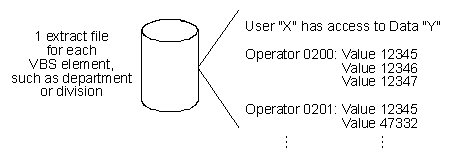
NOTE: This help page describes a specific section of the Security Definition File Wizard. If you need more background information on this wizard, see the "Using the Security Definition File Wizard" topic.
This function is not applicable to Banner defined repositories.
This section of the Security Definition File Wizard provides information to Banner ePrint about your report-generating application's value-based security. If you do not use VBS for security authorization (if you selected "ID" in the Authorization field of the Basic Security Information section of the wizard), then this page will not appear in the wizard.
A VBS element is a collection of values by which you can sort or organize the system reports - for example, departments or divisions. If a report is secured by VBS, its page keys (defined on the Page Keys section of the report definition file wizard) must correspond to VBS elements defined for the repository. You can define an unlimited number of VBS elements per repository, but you may only use three of them for sorting a particular report.
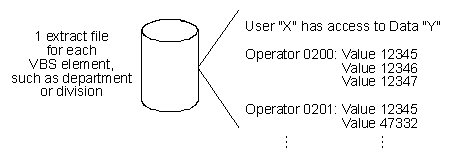
As shown in the diagram above, each VBS element has a separate extract file that includes all of the users authorized to access the various values of the element. When you define a VBS element, you must describe this extract file to ePrint. If the file format is fixed (the elements are located in the same location on each page), you must specify the location (column and length) for user IDs and values. If the file format is delimited, you must indicate the order (1 for first, 2 for second...) of the user IDs and values on the page.
 To add a VBS element to the security definition file, click the Add button shown at left. A series of blank fields will be displayed on the screen, so that you can define the element to ePrint. The fields are described below.
To add a VBS element to the security definition file, click the Add button shown at left. A series of blank fields will be displayed on the screen, so that you can define the element to ePrint. The fields are described below.
| Element ID: | Key in a unique alphanumeric identifier for the VBS element. |
|---|---|
| Filename: | Key in the name of the extract file for this VBS element, as downloaded to the ePrint server. |
| File Format: | From drop-down list, select FIXED if the attributes are in a fixed location on each page or DELIMITED if the attributes are separated by a delimiter, such as a comma. |
| Create Unformatted Version: | Select YES if you want to create two versions of this VBS element (one with all the special formatting characters removed and one that includes formatting), or NO to create only a formatted key. (If you select YES, you must specify which version of the key to use when a report is defined to the system via the Page Keys section of the report definition wizard. The unformatted file created will be the [name of the element]-unformatted, as an example, account-unformatted ) |
| Column: | For fixed file formats, key in the location (column number) of the User ID in the extract file. |
|---|---|
| Length: | For fixed file formats, key in the length (number of characters) of the User ID in the extract file. |
| Order: | For delimited file formats, key in the order (1 for first, 2 for second, etc.) of the User ID in the extract file. Typically,the user ID is listed first. |
| Column: | For fixed file formats, key in the location (column number) where the element values start on any given line of the extract file. |
|---|---|
| Length: | For fixed file formats, key in the length (number of characters) of one of the element values in the extract file. |
| Order: | For delimited file formats, key in the order (1 for first, 2 for second, etc.) of the element values in the extract file. |
| Occurs: | Key in the number of VBS element values that occur on each line of the file. |
| Global Value: | Key in the data entry shortcut for your application system that indicates a user has global access to this particular element (for example, *****). |
| Column: | The verify string is a string that can be used to validate the file (ensure it is a VBS element extract file). Specify the string's location (column) in the space provided; it is assumed to be on the first row. |
|---|---|
| String: | Key in the verify string itself. |
 To delete a VBS element from the security definition file, click the Delete button located at the end of the element's definition. The element will be removed from the file when the wizard is finished.
To delete a VBS element from the security definition file, click the Delete button located at the end of the element's definition. The element will be removed from the file when the wizard is finished.
Using the Next and/or Previous buttons at the bottom of the VBS element data (or the secondary navigation bar), locate the VBS element you wish to modify. Update the information, as required. The element will be modified when you finish the wizard.
Security Definition File Wizard (Overview)
Navigating through a Wizard
Basic Security Information
Authentication Information