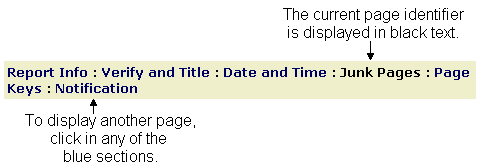
When using a wizard, you are not required to move in a linear fashion from beginning to end. You will most likely complete all of the pages in order when using a wizard for the first time. However, when editing a wizard, you may skip to the page of your choice, make the required updates, and finish the wizard at any point. All the fields are required unless otherwise noted.
There are two ways to navigate through one of Banner ePrint's wizards, as described below.
Primary navigation bar: The navigation bar near the top of each page pertains only to the wizard you are using. In the navigation bar, the current page identifier is displayed in black text, while the remaining page identifiers are shown in dark blue. To display another page within the wizard, simply click within that section of the bar, as shown below.
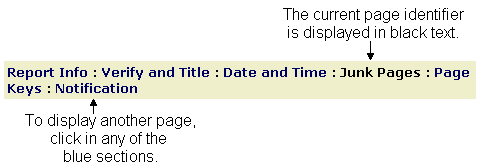
Secondary navigation bar: On some pages of a wizard, a second navigation bar is provided, to help you navigate among multiple elements (for example, the page keys section of the report definition wizard or the VBS section of the security definition wizard.) This navigation bar works in the same way; simply click the element that you wish to display. An example is shown below.
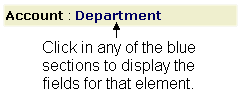
To re-display ePrint's main navigation bar, you must either finish or "cancel out" of the wizard (see below).
Primary button bar: A button bar at the bottom of each page enables you to move forward and/or backward through the wizard, as applicable. Using this bar, you also may "cancel out" of the wizard (advance to the wizard's confirmation page without saving any changes) by selecting the Cancel button or finish the wizard by selecting the Finished button (in which case, the confirmation page also appears). The wizard button bar is shown below.
Secondary button bar: On some pages of a wizard, a second row of navigation buttons is provided, to help you navigate among multiple elements (for example, the page keys section of the report definition wizard). These secondary navigation buttons are shown below. Note that the Delete button refers to the current element (the element displayed directly above the Delete button).
Using ePrint's (Main) Navigation Bar
Using a Wizard's Confirmation
Page